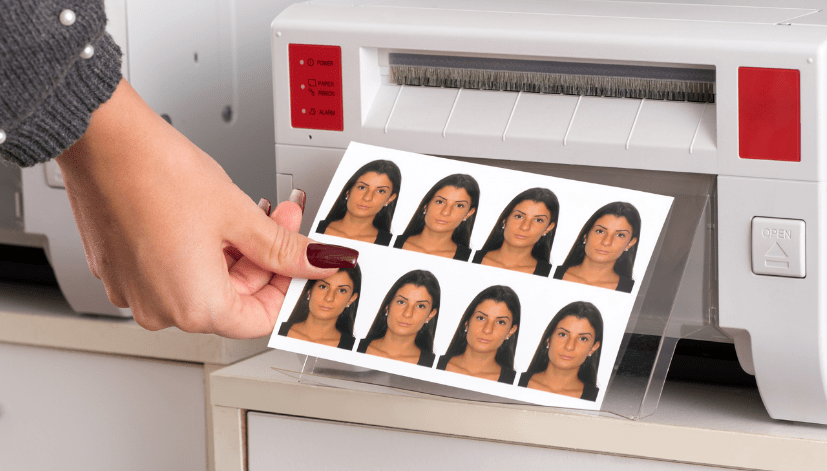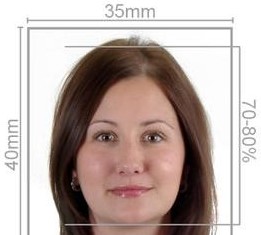In today’s digital age, capturing and printing passport photos has become more accessible than ever. With tools like Google Photos and mobile applications, you can take your passport photo from the comfort of your home and have it printed and delivered quickly. In this article, we will guide you on how to print passport photos from Google Photos, explain how Passport Photo Online can assist with high-quality printing and delivery services, and demonstrate how you can take your own passport photos using our mobile app, “Passport Photo app & Code.”
Step 1: Taking Your Passport Photo
Before you can print your passport photo, you need to take a picture that meets the necessary requirements. Here are some tips to ensure your photo is suitable for passport applications:
- Use Proper Lighting: Natural light is best for taking passport photos. Avoid harsh shadows and bright sunlight. Stand facing a window for even lighting.
- Choose the Right Background: Use a plain, light-colored background (usually white or light grey). Ensure there are no patterns or distractions in the background.
- Dress Appropriately: Wear clothes that contrast with your background. Avoid white tops if your background is light-colored.
- Camera Positioning: Position the camera at eye level. Ensure your head is centered and that you are looking straight into the camera.
- Expression Matters: Maintain a neutral expression with your mouth closed and eyes open. Avoid smiling or showing teeth.
Once you have taken a suitable photo, it is time to upload it to Google Photos.
Step 2: Uploading to Google Photos
To upload your passport photo to Google Photos:
- Open Google Photos: Launch the Google Photos app on your device or visit the website.
- Select the Photo: Choose the passport photo you have just taken.
- Upload: If you’re using a smartphone, simply select the “Upload” option. On a computer, drag and drop the photo into Google Photos.
Step 3: Editing Your Passport Photo
Before printing, you may need to edit your photo to meet specific passport requirements:
- Crop the Image: Most countries require passport photos to be a specific size. You can crop your image using the Google Photos editing tools. The standard size is usually 2×2 inches (51×51 mm), but check the requirements for your country.
- Adjust Brightness and Contrast: Ensure your photo has good lighting. Use the editing tools in Google Photos to adjust the brightness and contrast.
- Save Changes: Once you are satisfied with your edits, save the changes.
Step 4: Printing Your Passport Photo
After editing your photo, you can print it directly from Google Photos or use a professional service like Passport Photo Online.
Printing from Google Photos
- Select the Photo: Go to your Google Photos and select the passport photo you wish to print.
- Print Options: Click on the three-dot menu icon and select “Print.” Choose your preferred print size, typically 4×6 inches, which allows for multiple passport photos on one sheet.
- Choose a Printer: If you have a printer at home, ensure it is set up correctly. Alternatively, you can send the photo to a nearby printing service.
Using Passport Photo Online
For guaranteed high-quality results, consider using Passport Photo Online. We specialize in passport photo printing and can ensure that your photo meets all necessary requirements. Here’s how we can help:
- High-Quality Printing: We use professional-grade printers to produce sharp, clear images that comply with all UK passport photo standards.
- Convenient Delivery: Our printing and delivery service ensures that you receive your passport photos quickly. We offer same-day or next-day delivery for customers in London.
- In-House Photo Studio: If you’re unsure about taking your own photo, visit our in-house studio, where our professional photographers will take the perfect passport photo for you.
- Seven Days a Week: We are open all week, including weekends, making it easy to fit a visit into your schedule.
Step 5: Taking Your Own Passport Photo at Home
If you prefer to take your own passport photo at home, our mobile app, “Passport Photo app & Code,” is designed to make the process seamless.
How to Use the Passport Photo App
- Download the App: The app is available for download on both Google Play Store and Apple App Store.
- Follow the Instructions: The app provides step-by-step guidance to help you take a compliant passport photo. Follow the prompts to ensure your photo meets all specifications.
- Automatic Background Removal: The app allows for automatic background removal, ensuring your photo has a plain background as required for passport applications.
- Order Prints Directly: Once you’ve taken your photo, you can order prints directly through the app. We will print and deliver your passport photos right to your door.
Conclusion
Printing a passport photo from Google Photos has never been easier. With the right tools and guidelines, you can take, edit, and print your passport photos quickly. However, for those who want guaranteed quality and convenience, Passport Photo Online is your best choice. We offer professional printing services, quick delivery, and a user-friendly mobile app to help you take your own passport photo at home. Whether you choose to print from Google Photos or rely on our services, you can trust that your passport photos will meet all the necessary requirements. So, capture that perfect shot and let us handle the rest!