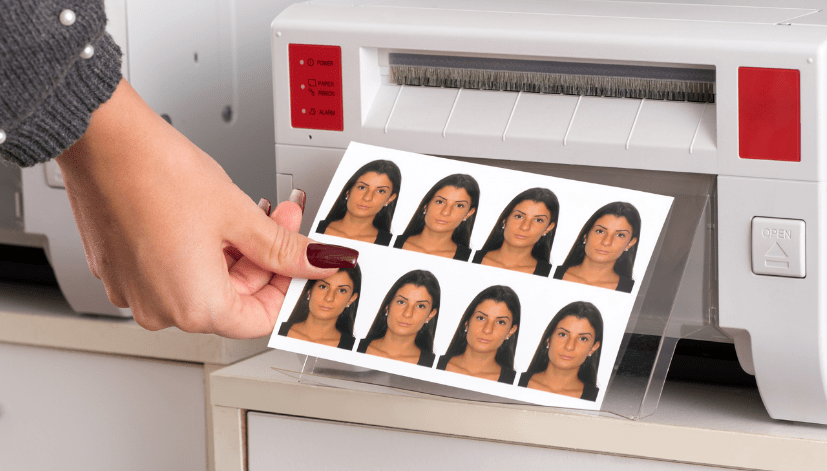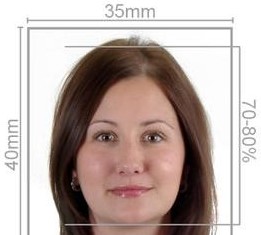In an increasingly digital world, having the ability to print passport-size photos directly from your laptop is both convenient and practical. Whether you need a passport photo for an application, a visa, or any other official documentation, the process can be streamlined with the right tools and guidance. In this article, we’ll discuss how to print passport-size photos from your laptop, how Passport Photo Online can assist you with high-quality printing and delivery services, and how you can take your own passport photo from the comfort of your home using our mobile app.
Understanding Passport Photo Requirements
Before diving into the printing process, it’s essential to familiarize yourself with the general requirements for passport photos. These specifications can vary by country, but here are some common guidelines:
- Size: In the UK, passport photos must be 45mm high and 35mm wide.
- Background: The background should be plain white or light gray without any patterns.
- Face Visibility: Your face should be clearly visible, with no shadows, and your expression should be neutral (no smiling).
- Head Position: Your head should be centered and occupy about 70-80% of the height of the photo.
- Lighting: Ensure there is even lighting to avoid shadows and reflections.
Understanding these requirements is crucial to ensuring your photo is accepted during the application process.
How to Take a Passport Photo from Home
If you want to print a passport photo from your laptop, you first need to capture a suitable photo. Here’s how to do it:
Step 1: Use the Passport Photo App
Our Passport Photo app & Code is available for download on both the Google Play Store and Apple App Store. This user-friendly app is designed to help you take a passport photo that meets all necessary guidelines.
- Download and Install the App: Search for “Passport Photo app & Code” in your app store and install it.
- Follow Instructions: Open the app and follow the step-by-step instructions. The app will guide you on background selection, lighting, and positioning.
- Capture Your Photo: Use your smartphone camera to take your photo according to the app’s guidelines. It may take several attempts to get the perfect shot.
Step 2: Review the Photo
Once you’ve taken your photo, the app will evaluate it to ensure it meets the necessary specifications. If there are any issues, it will provide feedback for adjustments.
Step 3: Save Your Photo
After confirming your photo meets all requirements, save it to your device. You’ll need this image to print later from your laptop.
Printing Your Passport Photo from Your Laptop
Now that you have a suitable passport photo saved on your laptop, here’s how to print it:
Step 1: Transfer Your Photo to Your Laptop
If you took the photo using your smartphone, transfer it to your laptop using one of the following methods:
- USB Cable: Connect your phone to your laptop with a USB cable and transfer the image file.
- Email: Email the photo to yourself and download it on your laptop.
- Cloud Storage: Use cloud services like Google Drive or Dropbox to upload the photo from your phone and then download it onto your laptop.
Step 2: Edit Your Photo (Optional)
Before printing, you might want to crop the photo to the correct dimensions (45mm x 35mm). You can use photo editing software like Adobe Photoshop, GIMP, or even basic programs like Microsoft Paint.
- Open the Photo in Your Editing Software: Load your photo into the program.
- Crop the Image: Use the crop tool to adjust the dimensions to the required size.
- Ensure Quality: Make sure the resolution is high enough (at least 300 DPI) for clear printing.
Step 3: Set Up Your Printer
To ensure your passport photo prints correctly, follow these steps:
- Connect Your Printer: Make sure your printer is connected to your laptop and has sufficient ink and paper.
- Select Photo Paper: It’s best to use high-quality photo paper to get the best results.
Step 4: Print Your Photo
- Open the Photo: Find the saved passport photo on your laptop.
- Select Print: Right-click on the image and select “Print” from the dropdown menu.
- Adjust Settings: In the print settings window, choose the right paper size (A4 or 4×6 inches), ensure that the photo is centered, and select the highest print quality.
- Print: Click on the “Print” button and wait for your passport photo to be printed.
Step 5: Cut Your Photo
Once printed, carefully cut out the photo to the required dimensions of 45mm x 35mm using scissors or a paper cutter for cleaner edges.
How Passport Photo Online Can Help
At Passport Photo Online, we specialize in providing high-quality passport photo printing and delivery services across the UK. Here’s how we can assist you:
1. Professional Quality Assurance
Our team understands the specific requirements for passport photos in various countries. We ensure that your photos meet these standards, providing you with peace of mind.
2. Convenient Online Service
With our user-friendly online platform, you can easily upload your photo for printing. You can order high-quality prints to be delivered straight to your home.
3. Same-Day and Next-Day Services
For customers in London, we offer same-day printing and delivery. For those outside of London, our next-day service ensures that you receive your prints quickly.
4. In-House Studio Option
If you prefer a professional touch, our in-house photo studio can take your passport photo. We’ll ensure it meets all the necessary guidelines, providing a hassle-free experience.
5. Customer Support
Our customer support team is available seven days a week to assist with any questions or concerns you may have about your passport photos or the printing process.
Conclusion
Printing a passport-size photo from your laptop is a straightforward process that allows you to manage your passport photo needs efficiently. With our Passport Photo app & Code, you can take your own photo at home, ensuring it meets all necessary requirements. At Passport Photo Online, we are committed to providing high-quality printing and delivery services that cater to your needs. Whether you choose to print your photo at home or order prints through our service, we’re here to make the process as seamless as possible. Download our app today and experience the convenience of capturing and printing your passport photo with ease!