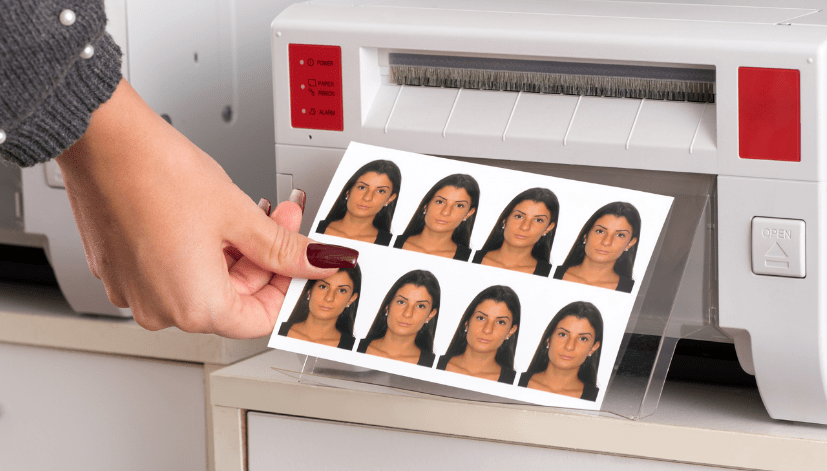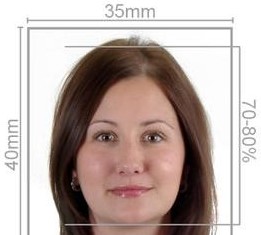How to Print Passport Size Photos Using HP Smart and How Passport Photo Online Can Help
In today’s digital age, obtaining a passport photo that meets official requirements has become easier with the help of technology. One convenient method is to use the HP Smart app, which allows you to print passport size photos at home using an HP printer. In this article, we will guide you through the steps to print passport size photos using HP Smart. Additionally, we will introduce Passport Photo Online, a service that provides high-quality passport photo printing and delivery across the UK, ensuring your photos meet all necessary standards.
How to Print Passport Size Photos Using HP Smart
Step-by-Step Guide
1. Download and Set Up HP Smart
Install the App:
- Download the HP Smart app from the Google Play Store or Apple App Store.
- Open the app and follow the on-screen instructions to set up your HP printer.
Connect Your Printer:
- Ensure your HP printer is connected to the same Wi-Fi network as your mobile device or computer.
- Add your printer to the app by selecting
Add Printerand following the prompts.
2. Prepare Your Photo
Before printing, ensure your photo meets the passport requirements:
- Neutral expression, mouth closed, eyes open
- Plain white or light grey background
- Even lighting with no shadows on the face
3. Edit and Resize Your Photo
Using Online Tools:
- Websites like Passport Photo Maker or IDPhoto4You can help resize and format your photo.
- Upload your photo to the website.
- Select the country and type of document.
- Follow the on-screen instructions to crop and adjust the photo.
- Download the resized image.
Using HP Smart Photo Editing:
- Open the HP Smart app.
- Select
Scan & Printand choosePrint Photos. - Import your photo from your device.
- Use the app’s editing tools to crop and adjust the photo to passport size (35mm x 45mm for UK passports).
4. Print the Photo
Create a Print Layout:
- Open the HP Smart app.
- Select
Print Photos. - Import the resized passport photo.
- Use the layout options to create a print layout with multiple copies of the passport photo on one sheet.
- Ensure the paper size matches the photo paper you will use (e.g., 4×6 inches).
Print Settings:
- Select the correct printer and paper type (photo paper is recommended).
- Adjust the print quality settings to the highest possible setting.
- Print the photos.
5. Cut the Photos
After printing, use a pair of scissors or a photo cutter to cut out the individual passport photos from the printed sheet.
How Passport Photo Online Can Help
Comprehensive Photo Services
Professional Quality Assurance
- In-House Photo Studio:
- Our professional studio ensures every photo meets the required standards for any country’s passport. Our experts handle lighting, background, and positioning, guaranteeing a perfect photo.
- Compliance with Requirements:
- We meticulously adhere to the specific photo requirements of different countries, ensuring your photo will be accepted without any issues.
Convenience and Accessibility
Mobile App – Passport Photo App & Code
- User-Friendly Interface:
- Available on both Google Playstore and Apple Appstore, our app provides a seamless experience. The app guides you step-by-step to take a compliant passport photo.
- Photo Verification:
- After uploading your photo, our experts review it for compliance with official standards. You receive feedback and approval before printing.
Fast and Reliable Delivery
- Same Day or Next Day Printing:
- We offer same day or next day printing and delivery services across the UK. For customers in London, same day delivery is available.
- This ensures you receive your passport photos promptly, ideal for urgent travel needs.
- Seven Days a Week Service:
- We are open 7 days a week, including weekends, to cater to your needs anytime.
How to Use Passport Photo Online’s Services
Download and Use the App
- Download the App:
- Search for “Passport Photo app & Code” on Google Playstore or Apple Appstore and download the app.
- Take Your Photo:
- Follow the in-app guidelines to take a compliant passport photo. The app provides clear instructions on positioning, lighting, and background requirements.
- Upload and Verify:
- Upload your photo through the app. Our experts will review it and provide feedback or approval for printing.
Place Your Order and Receive Photos
- Place Your Order:
- Once your photo is approved, place your order for printing and delivery. Choose between same day or next day delivery options.
- Receive Your Photos:
- Your passport photos will be delivered to your specified address. For London-based customers, expect same day delivery.
Conclusion
Printing passport size photos using HP Smart is a convenient and straightforward process. By following the detailed steps provided, you can create and print high-quality passport photos that meet official requirements. However, for a hassle-free experience with guaranteed compliance to official standards, Passport Photo Online offers an exceptional service. Our professional in-house studio, coupled with a user-friendly mobile app and fast delivery options, ensures you get high-quality passport photos quickly and conveniently. Trust Passport Photo Online to meet all your passport photo needs, making your travel preparations smooth and stress-free.