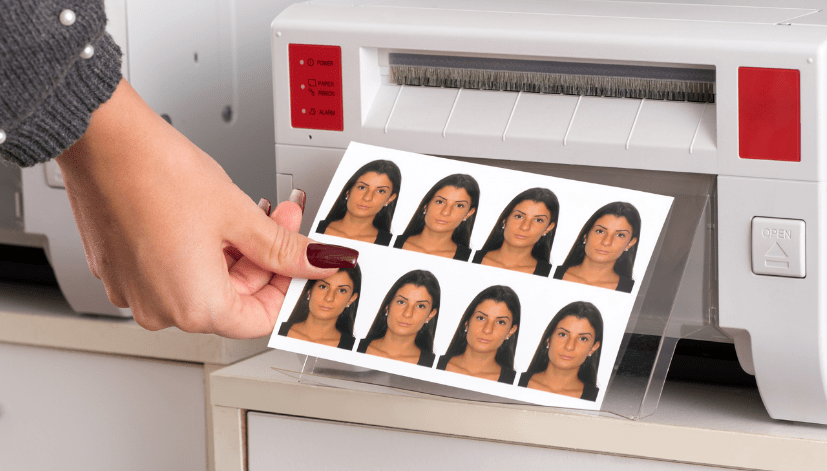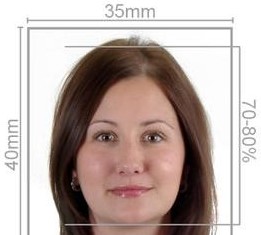How to Print Passport Size Photos with an HP Printer and How Passport Photo Online Can Help
In today’s digital world, getting a passport photo that meets official requirements can be easily managed at home with the right tools. Using an HP printer to print passport size photos ensures high-quality results, provided you follow the correct steps. In this guide, we’ll walk you through the process of printing passport size photos with an HP printer. Additionally, we’ll explain how Passport Photo Online can make this process even easier with our professional printing and delivery services, and how you can take your own passport photo using our mobile app, “Passport Photo app & Code.”
How to Print Passport Size Photos with an HP Printer
Step-by-Step Guide
1. Prepare Your Photo
Before printing, ensure that your photo meets the passport requirements:
- Neutral expression, mouth closed, eyes open
- Plain white or light grey background
- Good lighting with no shadows on the face
2. Edit Your Photo
To make sure your photo is the correct size, use photo editing software to resize it. You can use free online tools or software like Adobe Photoshop or GIMP. Here’s a basic method:
- Open your photo in the editing software.
- Crop the image to the required passport photo dimensions (e.g., 35mm x 45mm for UK passports).
- Adjust the resolution to 300 dpi (dots per inch) to ensure high print quality.
3. Create a Print Layout
To print multiple passport photos on one sheet:
- Create a new document in your editing software with dimensions that match your printer’s paper size (e.g., 4×6 inches or A4).
- Copy and paste your resized passport photo onto the new document multiple times, arranging them in a grid layout. Leave some space between each photo to make cutting them out easier.
4. Save Your File
Save your edited photo layout as a high-resolution JPEG or PNG file. This will ensure that the quality is maintained when printing.
5. Set Up Your HP Printer
- Ensure your HP printer is connected to your computer or mobile device and is loaded with high-quality photo paper.
- Open the HP Smart app (available on both the Google Play Store and Apple App Store) or use your computer’s print settings.
6. Print Your Photo
Using the HP Smart app:
- Open the app and select “Print Photos.”
- Choose the file you saved earlier with the passport photo layout.
- Adjust the print settings to ensure the best quality: select photo paper, set the print quality to high, and choose the correct paper size.
- Print the photos.
Using a computer:
- Open the file with the photo layout.
- Go to
File>Printand select your HP printer. - Adjust the print settings to match the photo paper and desired quality.
- Print the photos.
7. Cut the Photos
Once printed, use a pair of scissors or a photo cutter to cut out the individual passport photos.
How Passport Photo Online Can Help
Comprehensive Photo Services
Professional Quality Assurance
- In-House Photo Studio:
- Our professional studio ensures every photo meets the required standards for any country’s passport. Our experts handle lighting, background, and positioning, guaranteeing a perfect photo.
- Compliance with Requirements:
- We meticulously adhere to the specific photo requirements of different countries, ensuring your photo will be accepted without any issues.
Convenience and Accessibility
Mobile App – Passport Photo app & Code
- User-Friendly Interface:
- Available on both Google Playstore and Apple Appstore, our app provides a seamless experience. The app guides you step-by-step to take a compliant passport photo.
- Photo Verification:
- After uploading your photo, our experts review it for compliance with official standards. You receive feedback and approval before printing.
Fast and Reliable Delivery
- Same Day or Next Day Printing:
- We offer same day or next day printing and delivery services across the UK. For customers in London, same day delivery is available.
- This ensures you receive your passport photos promptly, ideal for urgent travel needs.
- Seven Days a Week Service:
- We are open 7 days a week, including weekends, to cater to your needs anytime.
How to Use Passport Photo Online’s Services
Download and Use the App
- Download the App:
- Search for “Passport Photo app & Code” on Google Playstore or Apple Appstore and download the app.
- Take Your Photo:
- Follow the in-app guidelines to take a compliant passport photo. The app provides clear instructions on positioning, lighting, and background requirements.
- Upload and Verify:
- Upload your photo through the app. Our experts will review it and provide feedback or approval for printing.
Place Your Order and Receive Photos
- Place Your Order:
- Once your photo is approved, place your order for printing and delivery. Choose between same day or next day delivery options.
- Receive Your Photos:
- Your passport photos will be delivered to your specified address. For London-based customers, expect same day delivery.
Conclusion
Printing passport size photos with an HP printer is a convenient and straightforward process when you follow the correct steps. By preparing and editing your photo properly, creating a suitable print layout, and using the HP Smart app or your computer’s print settings, you can achieve high-quality results at home. However, for a hassle-free experience with guaranteed compliance to official standards, Passport Photo Online offers an exceptional service. Our professional in-house studio, user-friendly mobile app, and fast delivery options ensure you get high-quality passport photos quickly and conveniently. Trust Passport Photo Online to meet all your passport photo needs, making your travel preparations smooth and stress-free.