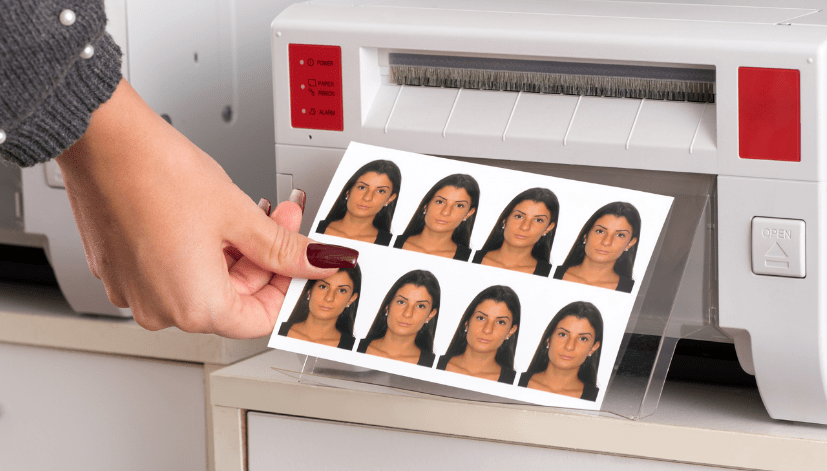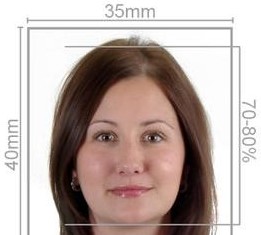Passport photos are an essential part of obtaining a passport, visa, or any identification document that requires a formal picture. While many people prefer to go to a professional studio for their passport photos, it’s also possible to print your own using software like Microsoft Word. This article will guide you through the process of printing a passport photo in Word, explain how Passport Photo Online can assist with professional passport photo printing and delivery services, and introduce our innovative mobile app, Passport Photo app & Code, which allows you to take and prepare your passport photo from home.
Understanding Passport Photo Requirements
Before diving into the printing process, it’s essential to understand the general requirements for passport photos:
- Size: Most countries require a standard size for passport photos, typically 2 inches by 2 inches (51mm x 51mm).
- Background: The background must be plain and light-colored, usually white or off-white.
- Expression: A neutral expression is preferred. No smiling or frowning; your mouth should be closed.
- Lighting: The photo must be well-lit, with no shadows on your face or the background.
- Head Position: Your head must be centered and facing directly forward. Your eyes should be between 1.1 inches to 1.4 inches (28mm to 36mm) from the bottom of the photo.
Taking Your Passport Photo
If you prefer to take your passport photo at home, you can follow these simple steps:
- Choose a Suitable Location: Find a well-lit area with a plain background. Ensure the lighting is even to avoid shadows.
- Set Up Your Camera: You can use a smartphone or a digital camera. Ensure it’s at eye level and focused correctly.
- Position Yourself: Stand about 4 to 6 feet from the camera. Ensure your head is in the center of the frame.
- Dress Appropriately: Wear clothes that contrast with the background. Avoid uniforms or clothing that resembles the one worn by passport officers.
- Take Multiple Shots: Capture several photos to ensure you have options to choose from.
Using Microsoft Word to Print Your Passport Photo
Once you have taken your passport photo, you can use Microsoft Word to prepare and print it. Here’s how:
Step 1: Open Microsoft Word
Launch Microsoft Word on your computer and open a new blank document.
Step 2: Insert Your Photo
- Click on the Insert tab in the toolbar.
- Select Pictures and choose the photo you took.
- Once inserted, click on the photo to select it.
Step 3: Resize the Photo
- Click on the photo to bring up the sizing handles.
- To maintain the aspect ratio, hold the Shift key while dragging one of the corner handles inward.
- Resize the photo to the required dimensions (2×2 inches). You can check the size by right-clicking on the image and selecting Size and Position.
Step 4: Center the Photo
- With the photo still selected, go to the Format tab.
- Select Align and choose Align Center to center your photo on the page.
Step 5: Print Your Photo
- Go to File and select Print.
- Ensure you have the correct printer selected and the paper size set to 4×6 inches or another appropriate size for your photo.
- Click Print to produce your passport photo.
How Passport Photo Online Can Help
While printing passport photos at home can be convenient, professional quality is essential for official documents. That’s where Passport Photo Online comes in. We offer high-quality passport photo printing and delivery services anywhere in the UK. Our professional studio adheres to all passport photo requirements, ensuring that your photos meet the exact specifications needed for approval.
Key Benefits of Our Services:
- Professional Quality: We guarantee high-quality photos taken in our in-house studio, ensuring compliance with all necessary guidelines.
- Fast Turnaround: For customers based in London, we offer same-day printing and delivery services, so you can receive your passport photos without delay.
- Convenience: Our online platform allows you to order your photos from the comfort of your home, saving you time and effort.
Introducing the Passport Photo app & Code
To make the passport photo process even easier, we have developed the Passport Photo app & Code, available on both Google Play Store and Apple App Store. This app allows you to take your passport photo from the comfort of your home using your smartphone.
How the App Works:
- Download the App: Search for “Passport Photo app & Code” in the app store on your device and download it.
- Take Your Photo: Follow the app’s guidelines to take a compliant passport photo.
- Edit Your Photo: The app offers editing features to ensure your photo meets all size and quality requirements.
- Order Your Prints: Once you’re satisfied with your photo, you can place an order for professional printing and delivery directly through the app.
Conclusion
Printing a passport photo at home using Microsoft Word is a straightforward process that can save time and money. However, for those who prioritize quality and compliance, Passport Photo Online offers an exceptional service that ensures your passport photos meet all necessary standards. With our in-house photo studio, quick turnaround times, and convenient mobile app, we make obtaining professional passport photos easier than ever.
Whether you choose to print at home or utilize our services, following the guidelines and utilizing our resources will ensure you have a compliant passport photo ready for your next travel adventure. Don’t forget to explore our app, Passport Photo app & Code, to simplify the process even further!