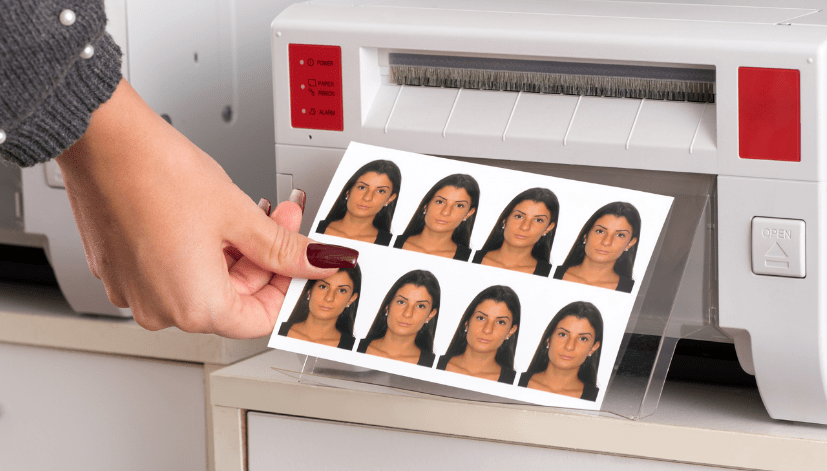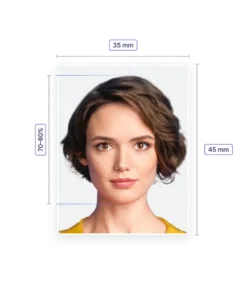How to Print Passport Size Photos Using Microsoft Picture Manager
Passport photos are essential for various official documents, and ensuring they meet specific requirements is crucial. Microsoft Picture Manager is a handy tool for editing and printing passport-size photos. In this article, we will guide you through the process of using Microsoft Picture Manager for printing passport photos and introduce you to Passport Photo Online, a premier service for high-quality passport photo printing and delivery.
Step-by-Step Guide to Printing Passport Size Photos in Microsoft Picture Manager
- Open Microsoft Picture Manager:
- Locate Microsoft Picture Manager on your computer and open it. This software is often included with Microsoft Office packages.
- Import the Photo:
- Click on ‘File’ and then ‘Add Picture Shortcut’ to navigate to the folder where your photo is stored. Select the photo you want to edit.
- Crop the Photo:
- Select the photo and click on the ‘Edit Pictures’ button.
- In the Edit Pictures pane, choose the ‘Crop’ option.
- Adjust the cropping handles to ensure the photo fits the required passport dimensions (typically 35mm x 45mm for the UK). Make sure the face is centered and occupies the right proportion of the photo space.
- Resize the Photo:
- After cropping, click on ‘Resize’ in the Edit Pictures pane.
- Enter the specific dimensions required for a passport photo. For example, input 35mm x 45mm for a standard UK passport photo.
- Adjust Brightness and Contrast:
- Ensure the photo is well-lit and clear. Use the ‘Brightness and Contrast’ settings to make any necessary adjustments.
- Save the Edited Photo:
- Once you’re satisfied with the editing, save the photo. It’s advisable to save it as a new file to preserve the original image.
- Print the Photo:
- Open the edited photo and select the ‘Print’ option.
- In the Print menu, choose the size of the paper and the layout. If printing on a 4×6 inch photo paper, you can fit multiple passport photos on one sheet.
- Make sure your printer settings are set to the highest quality for photo printing.
How Passport Photo Online Can Assist You
While Microsoft Picture Manager provides a basic solution for passport photo printing, Passport Photo Online offers a comprehensive, hassle-free service that ensures your photos meet all official requirements.
Professional Printing and Delivery Service
- High-Quality Prints: We guarantee high-quality, professionally printed passport photos that adhere to all country-specific requirements.
- Fast Delivery: Whether you need same-day or next-day delivery, we’ve got you covered. For customers based in London, we offer same-day printing and delivery service.
- Expert Verification: Our in-house photo studio is staffed with professionals who ensure that every photo meets the exact standards required for passport photos.
Taking Your Passport Photo at Home
With the advancement of technology, taking a passport photo at home has never been easier. Our mobile app, “Passport Photo App & Code,” available on Google Play Store and Apple App Store, simplifies this process.
- Download the App:
- Search for “Passport Photo App & Code” in your app store and download it.
- Follow the Guidelines:
- The app provides clear instructions and guidelines to ensure your photo meets all necessary requirements. This includes proper lighting, background, and positioning.
- Take the Photo:
- Use your smartphone to take the photo. The app will help you align your face correctly and ensure the background is suitable.
- Photo Verification:
- Once you take the photo, the app uses advanced algorithms to verify that it meets all passport photo requirements.
- Order Prints:
- After verification, you can directly order prints through the app. Choose your preferred delivery option, and we will handle the rest.
Conclusion
Printing passport-size photos using Microsoft Picture Manager is a straightforward process but may not guarantee professional quality. Passport Photo Online offers a seamless and reliable solution for all your passport photo needs. From professional printing and fast delivery to an easy-to-use mobile app for taking photos at home, we ensure that you receive high-quality, compliant passport photos without any hassle. Trust Passport Photo Online to handle your passport photo requirements with precision and efficiency, allowing you to focus on your travel plans with peace of mind.