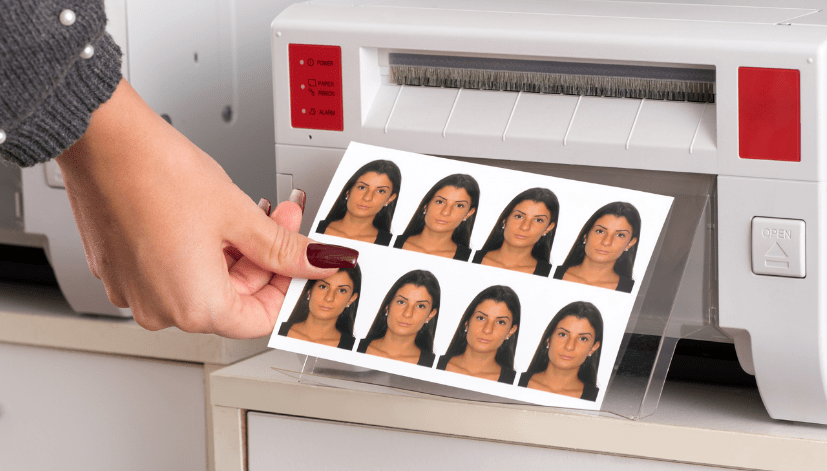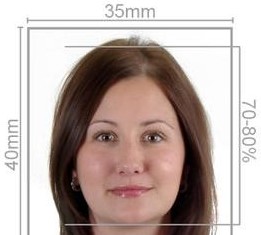Creating a passport-sized photo can be daunting, especially when it comes to adhering to specific guidelines set by various countries. Fortunately, if you have Adobe Photoshop, you can easily create a compliant passport photo. This guide will walk you through the process of printing passport-size photos in Photoshop and how Passport Photo Online can assist you with high-quality printing and delivery services.
Understanding Passport Photo Requirements
Before diving into the process, it’s essential to understand the general requirements for passport photos, which may vary depending on the country:
- Size: Most countries require passport photos to be 2 inches by 2 inches (51 mm by 51 mm).
- Background: The background should be plain white, light gray, or pale blue.
- Face Position: Your face should be fully visible, with your eyes positioned between 1.1 inches to 1.4 inches (28 mm to 36 mm) from the bottom of the photo.
- Expression: You should have a neutral expression with both eyes open.
- Clothing: Avoid uniforms or camouflage; regular clothing is ideal.
These guidelines can be strict, which is where the expertise of Passport Photo Online comes in. We provide tailored services to ensure your passport photos meet all necessary specifications.
How to Create Passport Photos in Photoshop
Step 1: Open a New Document
- Launch Photoshop: Open Adobe Photoshop on your computer.
- Create New Document: Go to File > New.
- Set Dimensions: Enter the width and height as 2 inches by 2 inches (or 51 mm by 51 mm). Set the resolution to 300 pixels/inch for high quality.
Step 2: Import Your Image
- Import Your Photo: Click on File > Open and select the photo you want to use.
- Drag to New Document: Use the move tool to drag your photo into the new document you created.
Step 3: Adjust the Photo
- Resize the Image: Use the transform tool (Ctrl + T) to resize your photo to fit within the 2×2 inch dimensions. Hold Shift while dragging the corners to maintain the aspect ratio.
- Position the Face: Move the image so that your face is centered and meets the height requirements (1.1 to 1.4 inches from the bottom of the photo).
Step 4: Edit the Background
- Remove Existing Background: If your background is not plain, use the Quick Selection Tool or the Magic Wand Tool to select and delete the background.
- Add a New Background: Create a new layer and fill it with a plain white, light gray, or pale blue color using the Paint Bucket Tool. Drag this layer below your image layer.
Step 5: Make Final Adjustments
- Crop: If necessary, crop the image to ensure it fits perfectly within the 2×2 inch dimensions.
- Check Compliance: Use the guidelines provided by the government or relevant authority to ensure that your photo meets all requirements.
Step 6: Save and Print
- Save Your Document: Go to File > Save As and choose a format such as JPEG or PNG.
- Print: Select File > Print, choose your printer settings, and print your passport photo. Make sure your printer is set to print at 100% scale to maintain the correct dimensions.
How Passport Photo Online Can Help
Creating passport photos at home can be convenient, but it can also be challenging to get everything right. This is where Passport Photo Online steps in:
Professional Printing
We offer high-quality passport photo printing and delivery services throughout the UK. Our in-house studio uses professional equipment to ensure that your photos meet all necessary standards. Our team carefully checks each image to ensure compliance, so you can have peace of mind knowing that your photos are ready for submission.
Fast Delivery
For customers based in London, we provide same-day passport photo printing and delivery service. If you’re in a rush, just upload your image, and we’ll handle the rest, delivering your passport photos straight to your door.
Mobile App Convenience
To make the process even easier, we offer the Passport Photo app & Code, available on both the Google Play Store and Apple App Store. This app allows you to take your passport photo from the comfort of your home, ensuring compliance with international standards. Here’s how it works:
- Download the App: Install the Passport Photo app on your smartphone.
- Capture Your Photo: Follow the app’s instructions to take your photo. It will guide you through the required dimensions, background, and facial positioning.
- Edit and Upload: Edit your photo using the app’s features, and when you’re satisfied, upload it directly to our service.
- Order Printing: Choose your desired printing options, and we’ll print and deliver your photos promptly.
7 Days a Week Service
We understand that life can be busy, which is why we operate seven days a week, including weekends. You can order your passport photos at any time, and we’ll ensure they meet your needs.
Conclusion
Creating passport-size photos in Photoshop can be straightforward if you follow the right steps, but it can also be stressful to ensure compliance with various requirements. That’s why Passport Photo Online is here to help with high-quality printing and fast delivery services. Whether you prefer to take your photo at home using our convenient mobile app or visit our professional studio, we’ve got you covered. With our commitment to quality and customer satisfaction, you can trust us to deliver the perfect passport photos, hassle-free.
If you’re ready to get started, visit our website or download the Passport Photo app & Code today!