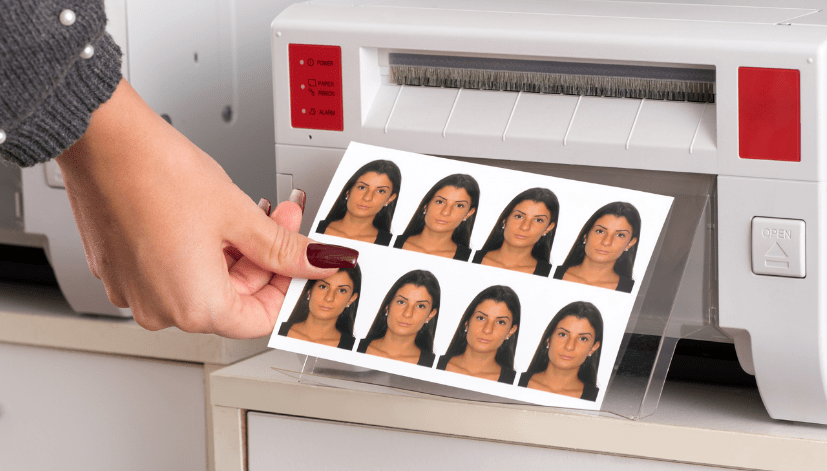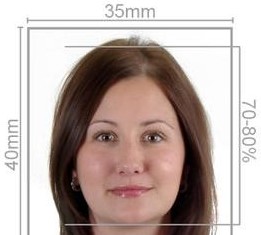Taking and printing a passport photo at home has never been easier, thanks to advancements in technology and software. With Windows 11, you can conveniently print a passport-size photo that meets all the required specifications. In this article, we’ll guide you through the process of printing a passport-size photo on Windows 11, how our service, Passport Photo Online, can assist you, and how you can use our mobile app to take your own passport photo from home.
Understanding Passport Photo Requirements
Before diving into the printing process, it’s essential to understand the requirements for passport photos in the UK:
- Size: The standard passport photo size is 45mm high by 35mm wide.
- Background: The background must be plain and light-colored (typically white or light grey).
- Face Visibility: Your face must be clearly visible, with no obstructions such as sunglasses or hats.
- Expression: A neutral expression is required, with your mouth closed and eyes open.
- Quality: The photo must be clear, sharp, and in focus, with no shadows or reflections.
Step-by-Step Guide to Printing a Passport Size Photo in Windows 11
Step 1: Take Your Passport Photo
If you haven’t taken your passport photo yet, you can do so at home. Here’s how:
- Setup Your Space: Find a well-lit area with a plain background. Ensure the lighting is even to avoid shadows.
- Use a Good Camera: You can use a digital camera or a smartphone. Ensure that the camera is at eye level.
- Take Several Shots: Take multiple pictures to ensure you have options to choose from. Maintain a neutral expression with your mouth closed and eyes open.
- Select the Best Photo: Choose the image that best meets the requirements mentioned earlier.
Step 2: Edit Your Photo
Once you have your photo, you’ll need to edit it to the correct size:
- Use Photo Editing Software: Open your photo in software such as Microsoft Paint, Adobe Photoshop, or any online photo editor.
- Crop the Photo: Set the dimensions to 45mm x 35mm. Most photo editing software will allow you to set specific dimensions when cropping.
- Adjust the Brightness and Contrast: Make sure the image is well-lit and clear, without any shadows or dark spots.
- Save Your Edited Photo: Save the edited photo in a high-quality format (preferably JPEG or PNG).
Step 3: Print Your Photo
Now that your photo is ready, it’s time to print it:
- Connect Your Printer: Ensure your printer is connected to your Windows 11 computer. Check that it has enough ink and paper.
- Open the Photo: Right-click on the photo file and select Open with > Photos.
- Print Settings: In the Photos app, click the print icon (or press
Ctrl + P).
- Printer: Select your printer from the dropdown menu.
- Paper Size: Choose the correct paper size (usually A4 for passport photos).
- Photo Size: Make sure to set the photo size to 45mm x 35mm.
- Print: Click the Print button. Your printer will start printing your passport-sized photo.
Step 4: Cut Out Your Photo
Once printed, carefully cut out your photo along the edges. Make sure to use a straight edge for a clean cut.
How Passport Photo Online Can Help
While taking and printing your passport photo at home is feasible, Passport Photo Online offers several advantages that can make your experience even smoother:
1. Expertise in Photo Requirements
We specialize in passport photo printing and ensure that your image meets all required guidelines for various countries. By using our service, you can avoid the hassle of figuring out the specifications yourself.
2. High-Quality Printing and Delivery
We provide high-quality printing services for passport photos, ensuring that your image is clear and professional. You can place your order online and have it delivered to your doorstep.
3. Same-Day and Next-Day Services
If you are based in London, we offer same-day passport photo printing and delivery services. For customers outside London, we provide next-day delivery, so you won’t have to wait long to receive your photos.
4. In-House Photo Studio
If you prefer professional assistance, you can visit our in-house photo studio, where we take compliant passport photos for any country in the world. We are open 7 days a week, including Saturdays and Sundays, making it easy to find a convenient time.
Using Our Mobile App: Passport Photo app & Code
To enhance your experience further, we offer the Passport Photo app & Code, available on both the Google Play Store and Apple App Store. Here’s how it works:
1. Capture Your Photo
You can use the app to take your own passport photo. The app provides guidelines to ensure your photo meets all necessary requirements.
2. Instant Review
After capturing your image, the app will assess it against passport photo standards and inform you if any adjustments are needed. This feature saves you time and helps you avoid errors.
3. Order Prints
Once you have a compliant photo, you can order prints directly through the app. Choose the quantity and delivery options that suit you.
Conclusion
Printing a passport-sized photo in Windows 11 is a straightforward process that anyone can manage with a little guidance. By following the steps outlined in this guide, you can take a compliant photo, edit it, and print it at home.
However, if you want a more streamlined experience, Passport Photo Online is here to help. Our expertise in passport photo requirements, high-quality printing, and fast delivery services ensure that you get exactly what you need without the hassle. Additionally, our Passport Photo app & Code makes it even easier for you to capture and order your passport photos from the comfort of your home.
Whether you choose to go the DIY route or utilize our services, we’re here to support you every step of the way in obtaining your passport photo!