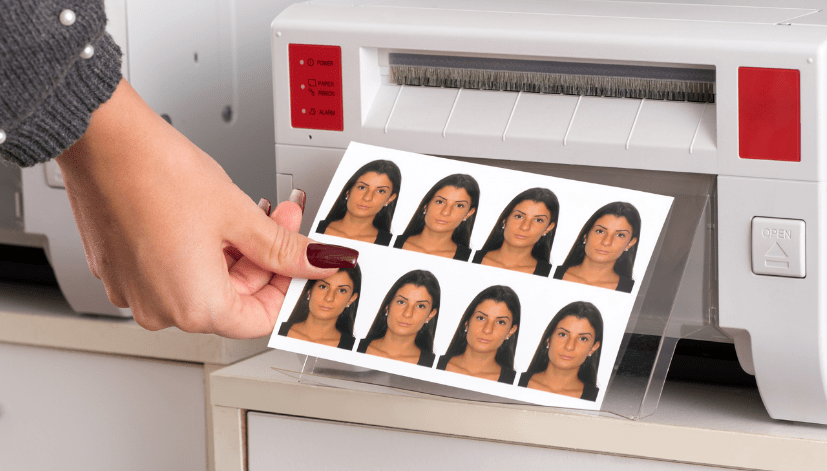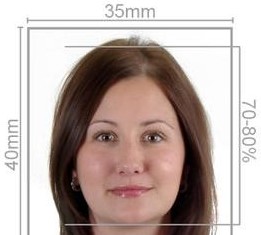Passport photos are an essential requirement for various identification documents, including passports, visas, and other government-issued IDs. If you are looking to print a passport-sized photo on your Mac, you’re in luck! In this guide, we’ll walk you through the steps to create, format, and print your passport-sized photos efficiently. Additionally, we’ll highlight how Passport Photo Online can assist you with high-quality passport photo printing and delivery services throughout the UK.
Understanding Passport Photo Requirements
Before you begin the printing process, it’s crucial to understand the standard requirements for passport photos. These may vary slightly depending on the country, but the general guidelines include:
- Size: Most countries require a passport photo size of 2 x 2 inches (51 x 51 mm) for the USA, while the UK generally requires a size of 45 x 35 mm.
- Background: A plain white or off-white background is commonly required.
- Lighting: The photo must be well-lit, avoiding shadows or reflections.
- Expression: A neutral expression with both eyes open is typically expected.
- Head Position: Your head should be centered and occupy a specific portion of the frame.
Step-by-Step Guide to Print Passport Size Photos on Mac
1. Take Your Passport Photo
To begin, you need to take a passport photo that adheres to the guidelines mentioned above. You can use your Mac’s built-in camera or any external camera.
Tips for Taking a Great Photo:
- Lighting: Use natural light or bright, diffused artificial light. Avoid harsh shadows.
- Background: Stand against a plain wall or use a backdrop that meets the color requirements.
- Camera Position: Position the camera at eye level, ensuring the entire head and shoulders are in the frame.
2. Edit Your Photo
Once you have taken your photo, it’s time to edit it. You can use various editing software on your Mac, such as Preview, Photos, or more advanced programs like Adobe Photoshop or GIMP.
Editing Steps:
- Crop: Crop the image to the required size (2 x 2 inches or 45 x 35 mm).
- Adjust Lighting: Ensure the image is bright and clear.
- Format: Save the image in a suitable format, such as JPEG or PNG.
3. Set Up for Printing
To print your passport-sized photo:
- Open the Photo: Open your edited photo in Preview or any other image viewer.
- Print Settings:
- Go to the menu and select
File>Print. - In the print dialog, select your printer and ensure that the paper size is set correctly (most commonly A4 or Letter).
- Scale: Make sure to set the scale to fit the passport photo size. If your image is too large, adjust the scale percentage until the dimensions are correct.
- Print: Click
Printto produce your passport-sized photo.
4. Cut Out Your Photo
Once printed, carefully cut out your passport photo. Use a ruler and a craft knife for straight edges, or simply use scissors.
How Passport Photo Online Can Help
If you’re looking for a hassle-free solution, Passport Photo Online provides a reliable service for high-quality passport photo printing and delivery throughout the UK. Here’s how we can assist you:
1. In-House Photo Studio
Our professional in-house photo studio ensures that your passport photos meet all the necessary guidelines. We take high-quality passport photos suitable for any country in the world. Our experienced photographers will guide you to ensure your photo meets the specific requirements.
2. Convenient Printing and Delivery
Once your photo is taken, we offer same-day or next-day passport photo printing services. For customers based in London, we provide same-day printing and delivery, ensuring you receive your passport photos when you need them most.
3. Quality Assurance
At Passport Photo Online, we understand the importance of high-quality passport photos. Our printing process uses the best materials to ensure that your photos are clear, vibrant, and compliant with official requirements.
Take Your Own Passport Photo with Our Mobile App
If you prefer to take your passport photo from the comfort of your home, our mobile app, “Passport Photo app & Code,” is available for download on both the Google Play Store and Apple App Store. Here’s how it works:
1. Easy Photo Capture
The app guides you through the process of taking your passport photo. It provides templates and outlines to help you position yourself correctly, ensuring that your photo adheres to all requirements.
2. Instant Editing
Once you’ve taken your photo, the app includes built-in editing tools to adjust size, brightness, and cropping. This ensures that you get a professional-looking passport photo without needing advanced editing skills.
3. Order Your Prints
After editing your photo, you can easily order prints directly through the app. We’ll take care of the printing and deliver your passport photos to your door, saving you time and effort.
4. Receive Digital Codes
In addition to physical prints, the app can provide you with digital passport photo codes that meet the requirements for online applications, making it incredibly versatile.
Conclusion
Printing passport-sized photos on a Mac is straightforward with the right tools and knowledge. By following the steps outlined above, you can create a compliant passport photo at home. However, if you prefer a professional touch, Passport Photo Online is here to help with high-quality photo services and convenient delivery across the UK. Whether you choose to visit our studio or use our mobile app, we ensure you get the best passport photo solution tailored to your needs.
Feel free to reach out to us for any further assistance or inquiries about our services. Your passport photo needs are just a click away!