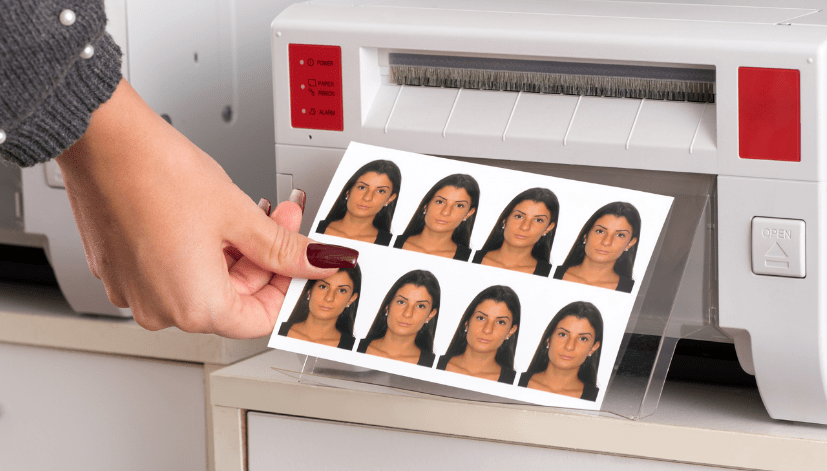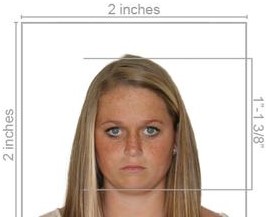What to Write on the Back of a Passport Photo: A Comprehensive Guide
When applying for a passport, it’s crucial to follow all the specific requirements, including what to write on the back of your passport photo. Different countries have different regulations, and it’s important to adhere to them to avoid any delays or rejections. This article will guide you through the common practices for writing on the back of a passport photo and how Passport Photo Online can help streamline the process with our high-quality printing and delivery services. Additionally, we’ll explain how you can take your own passport photos at home using our free mobile app, “Passport Photo app & Code,” available on Google Play Store and Apple App Store. You can opt for physical prints or a digital passport photo code for online applications.
Common Requirements for Writing on the Back of a Passport Photo
General Guidelines
- Name and Signature:
- Most passport authorities require you to write your full name on the back of the photo.
- Some may also ask for your signature.
- Date of Birth:
- Including your date of birth can help in verifying your identity.
- Date of Photo:
- Write the date the photo was taken to ensure it meets the requirement of being a recent photo.
- Applicant’s Declaration:
- Some applications may require a short declaration stating that the photo is a true likeness of the applicant.
Specific Requirements by Country
- United Kingdom:
- For UK passport applications, you typically need a countersignature from someone who can confirm your identity. This person must write on the back of the photo, “I certify that this is a true likeness of [Applicant’s Full Name],” and then sign and date it. The countersignatory’s name and profession should also be included.
- United States:
- Generally, the US does not require any information to be written on the back of the passport photo unless specifically requested by the passport office.
- Canada:
- Similar to the UK, Canadian passport applications often require a guarantor to write “I certify this to be a true likeness of [Applicant’s Full Name]” on the back of one photo and sign it.
- Australia:
- Australian passport applications typically require no information to be written on the back of the photos unless explicitly instructed.
Tips for Writing on the Back of a Passport Photo
- Use a Fine-Tip Marker:
- Use a fine-tip permanent marker to write on the back of the photo. This ensures the writing is legible and does not smudge.
- Write Gently:
- Apply light pressure to avoid imprinting the writing through to the front of the photo.
- Keep It Neat:
- Write neatly to ensure all information is easily readable.
- Follow Instructions:
- Always follow the specific instructions provided by the passport issuing authority for your country.
How Passport Photo Online Can Help
At Passport Photo Online, we offer comprehensive services to ensure your passport photo process is smooth and hassle-free. Here’s how we can assist you:
- High-Quality Printing and Delivery:
- We provide high-quality passport photo printing services that adhere to all official requirements.
- Our delivery service is available throughout the UK, with same-day or next-day options.
- For customers based in London, we offer same-day printing and delivery.
- Professional In-House Studio:
- We have a professional in-house photo studio equipped to take passport photos for any country.
- Our studio is open seven days a week, including weekends, to accommodate your schedule.
- Mobile App: Passport Photo app & Code:
- Our free mobile app, available on Google Play Store and Apple App Store, simplifies the process of taking passport photos at home.
- The app provides step-by-step instructions and ensures your photos meet all the necessary criteria.
- You can choose to print a physical photo or obtain a digital passport photo code for online applications.
Using Our Mobile App: Passport Photo app & Code
Our app is designed to be user-friendly and efficient. Here’s how you can use it to take your passport photo:
- Download and Install the App:
- Search for “Passport Photo app & Code” on Google Play Store or Apple App Store and download it.
- Create an Account:
- Open the app and sign up using your email or social media accounts.
- Follow In-App Instructions:
- The app provides detailed instructions to help you position yourself correctly and meet all the passport photo requirements.
- Capture and Edit:
- Take your photo using the app. The app will automatically check for common issues like shadows or incorrect head position.
- Use the editing tools to crop and adjust the photo to the correct size and background.
- Save and Submit:
- Once you are satisfied with the photo, save it and choose your preferred option: print a physical photo or get a digital passport photo code.
- For printed photos, select your delivery option – same day, next day, or standard delivery.
Conclusion
Ensuring that your passport photo meets all the requirements, including what to write on the back, is crucial for a smooth application process. Passport Photo Online offers high-quality printing and delivery services across the UK, with special options for customers in London. Our free mobile app, “Passport Photo app & Code,” provides an easy-to-use platform to capture, edit, and submit your passport photos, whether you need a physical print or a digital code for online applications. By following the guidelines in this article, you can confidently prepare your passport photos and avoid common pitfalls. With our comprehensive services, we are dedicated to meeting your passport photo needs with the highest standards of quality and convenience.